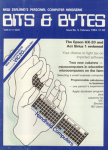
Bits & Bytes (NZ)
Bits & Bytes was a New Zealand multi-format magazine published by Neill Birss, Dion Crooks & Paul Crooks (Sep 1982 to Jun 1984) and Bits & Bytes Ltd (Jul 1984 to Dec 1987). It covered all aspects of computing including hardware & software reviews, pocket computers, games, and using computers in farming. It was published monthly apart from the January issue, which was always bi-monthly. A total of 59 issues were produced, from Sep 1982 to Dec 1987. The editors were Neill Birss (Sep 1982 to Feb 1985), Gaie Ellis (Mar 1985 to Aug 1985), Steven Searle (Sep 1985 to Aug 1986) and John King (Sep 1986 to Dec 1987).
Download all programs from this magazine on one disk:
Bits Bytes.d64 |
23 programs
| Program | Author | Requirements | Files | Info |
Fun Sounds and White Noise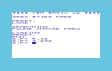 Vol 1 No 2 (Oct 1982), Pages 28-29. |
B M Bullen | Unexpanded | fun sounds.t64 Screenshot |
Programming tutorial, six programs demonstrating how to use sounds. Choose freq: Find out what frequencies sound like by entering two numbers, a voice (1-4) and a frequency (128-255). For your first entry, type "5,15" to turn the volume on. Change freq: Plays a scale. Alternate freq: Plays an alarm. Change volume: An explosion that fades away. Effect of pause: A ringing telephone. Combined effect: A Doppler effect of something flying past? |
The Sound of Music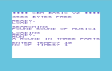 Vol 1 No 5 (Feb 1983), Pages 22-23. |
B M Bullen | Unexpanded | sound of music.t64 Screenshot |
Programming tutorial, four programs demonstrating how to play a tune. It starts with a basic melody, and builds into complex harmonies. Controls: Enter the tempo, and how many times to repeat the tune. |
Builder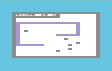 Vol 1 No 6 (Mar 1983), Page 36. |
John Bowater | Unexpanded | builder.prg Screenshot |
Tron game. Drive your car around filling the screen, but don't hit the blocks or your trail. Controls: A (up), Z (down), N (left), M (right). |
A Graphic Game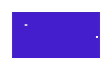 Vol 1 No 7 (Apr 1983), Pages 24-25, 38. |
Brian Bullen | Unexpanded | a graphic game.prg Screenshot |
Simple one-player tennis game. Use your bat to keep the ball on the screen. Controls: F1 (up), F7 (down). |
Using the Internal Clock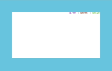 Vol 2 No 2 (Oct 1983), Pages 48-49, 58. |
Peter Archer | 8K expansion | clock 8k.prg Screenshot |
Programming demo. Enter the time, and a clock will be displayed at the top of the screen. Controls: Follow on-screen prompts. |
Programs That Write Themselves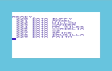 Vol 2 No 2 (Oct 1983), Pages 49-50, 54. |
B M Bullen | Unexpanded | dynamic keys.t64 Screenshot |
Programming demo, showing how programs can modify themselves via the keyboard buffer. Prog1 Type a word, and it will be added to the program listing as a DATA statement. Prog2: Like Prog1, but the program automatically re-runs itself. Prog3: Type 10 names, and they will be added to the listing as DATA statements. |
POKEing Around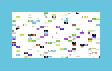 Vol 2 No 3 (Nov 1983), Page 39. |
Tony & Paul Graham | Unexpanded | poking around.t64 Screenshot |
Programming demo, showing how to POKE the screen. Prog1 fills the screen with random characters. Prog2 draws a border around the screen. Controls: None. |
Musical VICs Vol 2 No 4 (Dec 1983/Jan 1984), Page 64. |
? | Unexpanded | musical vics.prg Screenshot |
Play various sound effects. Controls: 0-9 (play chosen sound). |
Print At Routine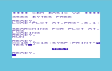 Vol 2 No 5 (Feb 1984), Pages 54 & 60. Vol 2 No 6 (Mar 1984), Page 41. |
Tony Graham | Unexpanded | print at.t64 Screenshot |
Two short machine code routines that implement a PRINT AT function, for use in your own programs. Print At: Put the location in variable A, type SYSP, then use the PRINT command. e.g. A=406: SYSP: PRINT"test" Plot At: Put the location in variables X & Y, type SYSP, then use the PRINT command. e.g. X=10: Y=18: SYSP: PRINT"test" |
Alien Attack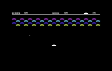 Vol 2 No 6 (Mar 1984), Pages 40-41. |
Andrew Gordon | Unexpanded | alien attack.prg Screenshot |
Space Invaders game. Shoot the aliens, and hit the saucer for bonus points. Controls: Z (left), C (right), F7 (fire). |
Machine Code Saver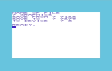 Vol 2 No 7 (Apr 1984), Page 50. |
Tony Graham | Unexpanded | mc saver.prg Screenshot |
Utility. Save a block of memory to tape or disk. Controls: Follow on-screen prompts. |
Character Generator Vol 2 No 9 (Jun 1984), Page 53. |
M Vickers | Unexpanded | character gen.prg Screenshot |
Character editor, make your own user-defined characters. This program works by converting binary strings into graphic characters. Controls: Type the character as a binary string, entering '1' for a highlighted pixel and '0' for a blank pixel. The program then converts these into decimal for use in DATA statements, and offers a couple of options such as inverting the character or viewing it on the screen. |
Auto Screen RAM Selection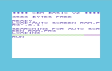 Vol 2 No 10 (Jul 1984), Page 49. |
Paul Graham | Unexpanded | auto screen ram.prg Screenshot |
Programming demo, showing how to write programs that automatically adjust to any memory expansion setting. It displays a line and cycles through various colours. Controls: None. |
VIC Writer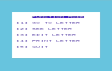 Vol 3 No 1 (Sep 1984), Page 43. |
Aaron Enright | Unexpanded & 1525/1526 printer | vic writer.prg Screenshot |
Mini word processor. Write, edit and print letters by typing them one line at a time. Controls: Follow on-screen prompts. Remember to put your own name & address in lines 700-740 before using it. |
Lineblaster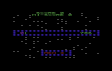 Vol 3 No 1 (Sep 1984), Page 44. |
Hugh Calveley & Roy Davies | Unexpanded | line-blaster.prg Screenshot |
Casio Number Invaders game. Numbers scroll across the screen towards your base. You must shoot them by pressing the appropriate number key, but sometimes they will mutate into other numbers. Controls: 1-9 (shoot that number). |
Postage Finder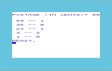 Vol 3 No 2 (Oct 1984), Page 49. |
Steven Darnold | Unexpanded | postage finder.prg Screenshot |
Utility. Enter how much it will cost to post something, and find out the optimal number of stamps to use. Controls: Follow on-screen prompts. |
Space War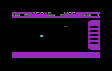 Vol 3 No 4 (Dec 1984/Jan 1985), Page 58. |
A Gordon | Unexpanded | space war.prg Screenshot |
Destroy the huge space ship on the right side of the screen, and dodge the missiles. Controls: Q (up), A (down), F7 (fire). |
Signwriter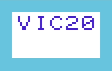 Vol 3 No 6 (Mar 1985), Page 40. |
Alastair Brown | 8K expansion & printer | signwriter 8k.t64 Screenshot |
Enter a short message, and print it in large letters. There are two versions of the program: 'signwrite-pr' outputs to the printer, and 'signwrite-sc' outputs to the screen. Controls: Type a message. |
Decimal Converter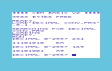 Vol 3 No 8 (May 1985), Page 36. |
Joe Colquitt | Unexpanded | decimal conv.prg Screenshot |
Programming utility. Convert a decimal number into binary and hex. Controls: Type a number (1-255). |
Space Ranger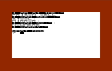 Vol 3 No 11 (Aug 1985), Page 43. |
R M Doull | Unexpanded | space ranger.prg Solution Screenshot |
Text adventure. You are a space ranger who has been captured by rebels intending to invade Earth. You must escape from your prison cell on the moon, find their secret plans, and return to Earth. Controls: Use the following commands: N, S, W, E, U, D, EXAMINE, GET, DROP, SHOOT, LIFT, HIT, OIL, FILL, USE, GIVE. |
Line Graph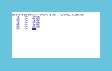 Vol 4 No 1 (Sep 1985), Page 79. Vol 4 No 2 (Oct 1985), Page 65. |
B G Speers | Unexpanded & 1520 plotter | line graph.prg Screenshot |
Enter seven data values, and print them on a line chart. Controls: Follow on-screen prompts. |
Death Mission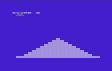 Vol 4 No 4 (Dec 1985/Jan 1986), Page 66. |
Julian Murphy | Unexpanded | death mission.prg Screenshot |
Blitz game. Use your spaceship to drop bombs on the abandoned city, so that you can land. Controls: Shift (drop bomb). Hold the Shift key to control the trajectory. |
Walking the Dog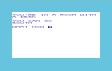 Vol 5 No 7 (Apr 1987), Page 75. Vol 5 No 8 (May 1987), Pages 72 & 86. Vol 5 No 9 (Jun 1987), Page 60. Vol 5 No 10 (Jul 1987), Page 68. |
Joe Colquitt | 8K expansion | dog walk 8k.prg Screenshot |
Text adventure. It is time to take the dog for a walk. If only you could remember where you left the lead, collar and other things you'll need... There are no puzzles to solve, you just need to find everything. The dog is in a random room each time you play, and the game is considered finished when you reach the pavement. Controls: Use the following commands: N, S, W, E, UP, DOWN, INV, LOOK, GET, DROP, OPEN, CLOSE, EXAMINE, HELP, SCORE. |
